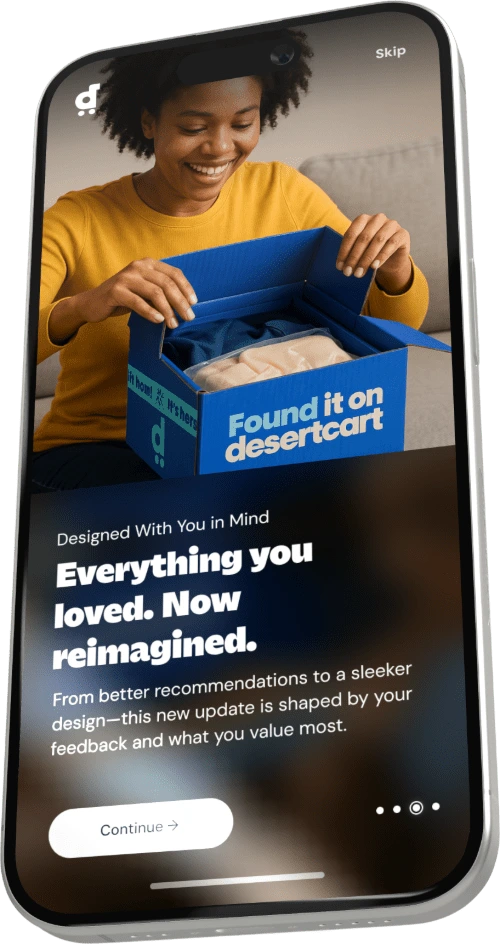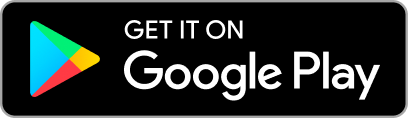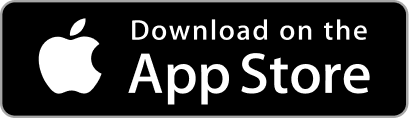Description
🔧 Toughness Meets Precision - Elevate Your Printing Game!
- OXIDATION PROTECTION - Hermetically sealed to prevent deterioration over time.
- RELIABLE PERFORMANCE - Say goodbye to spongy imports and hello to professional-grade reliability.
- UNMATCHED DURABILITY - Engineered to last 5 years or 6,000,000 cycles!
- SUPERIOR MATERIAL QUALITY - High-density polyurethane reinforced with Vectran for ultimate strength.
- ECO CONSCIOUS MANUFACTURING - Proudly made in the USA in ISO certified facilities.
The HP Designjet 430, 450C Belt is a high-density polyurethane belt designed for 24" print width printers, reinforced with Vectran for exceptional durability. Manufactured in the USA in environmentally friendly ISO 9001 & 14000 certified facilities, this belt is guaranteed for 5 years or 6,000,000 cycles and features hermetic sealing to prevent oxidation and deterioration.